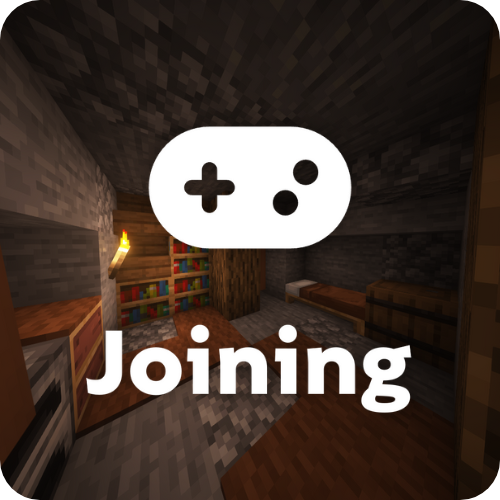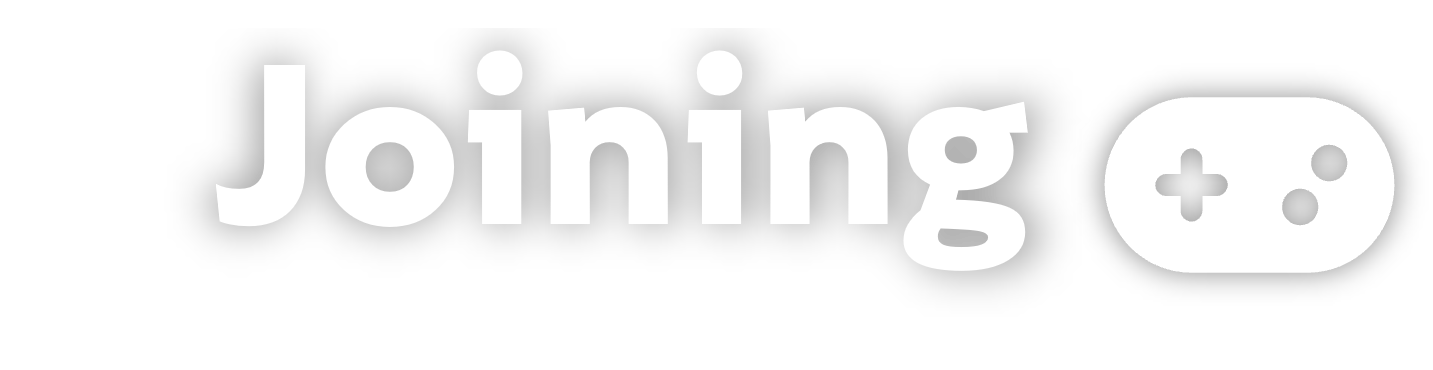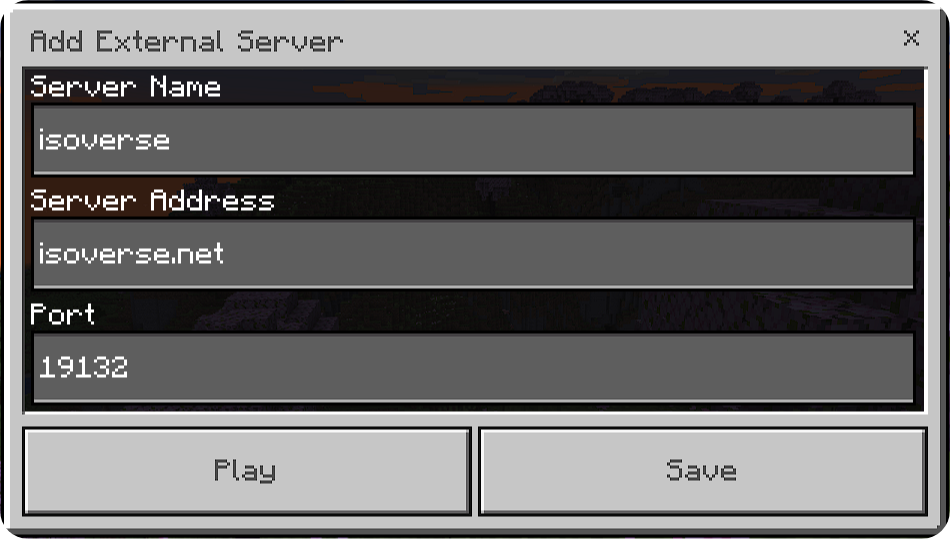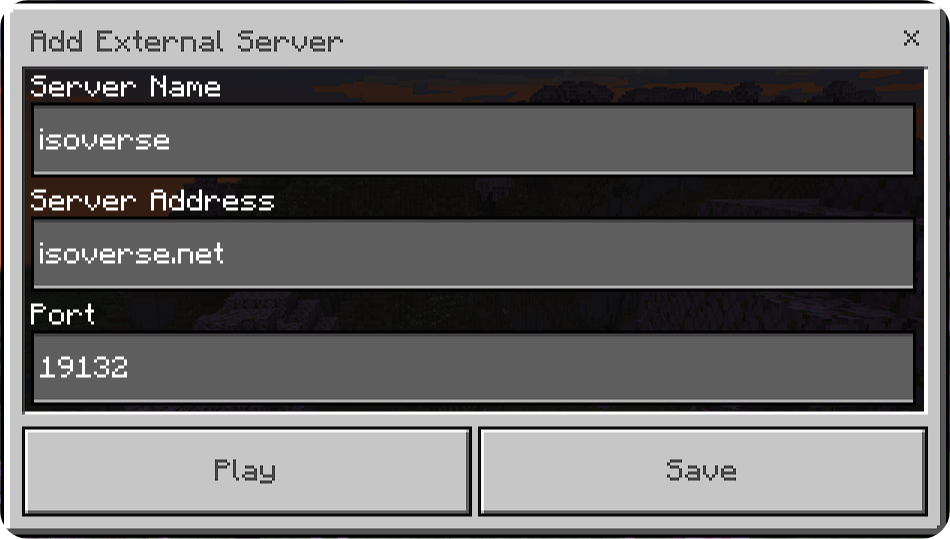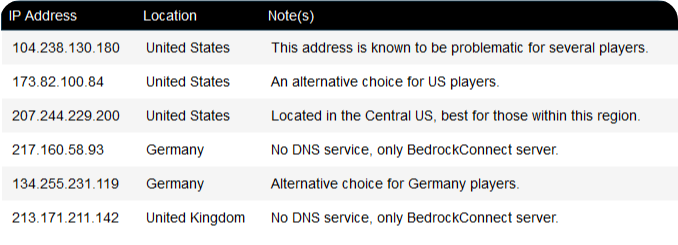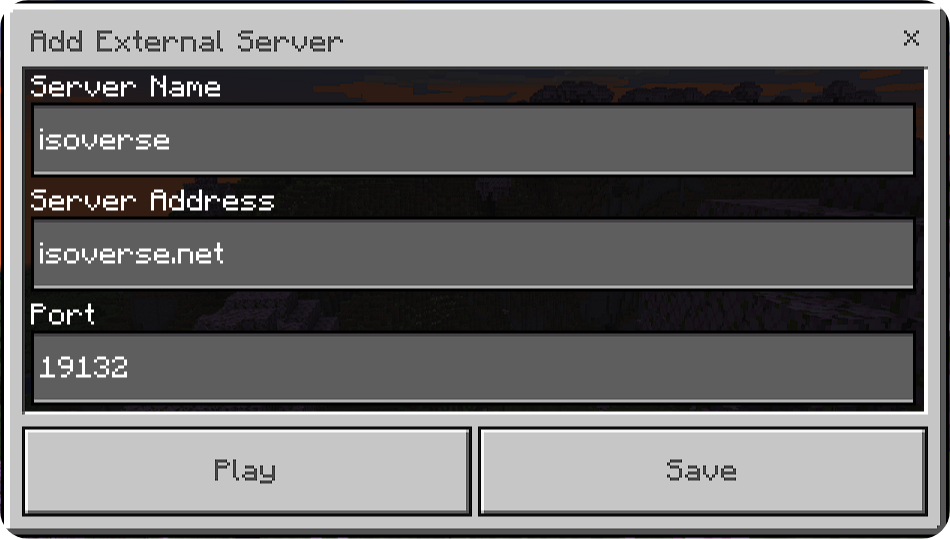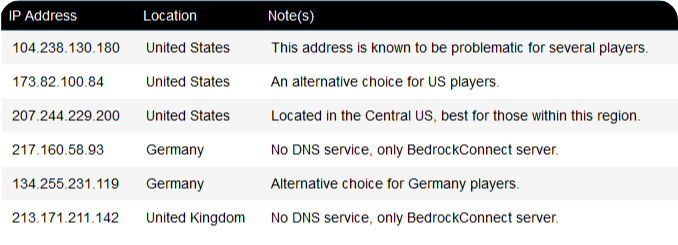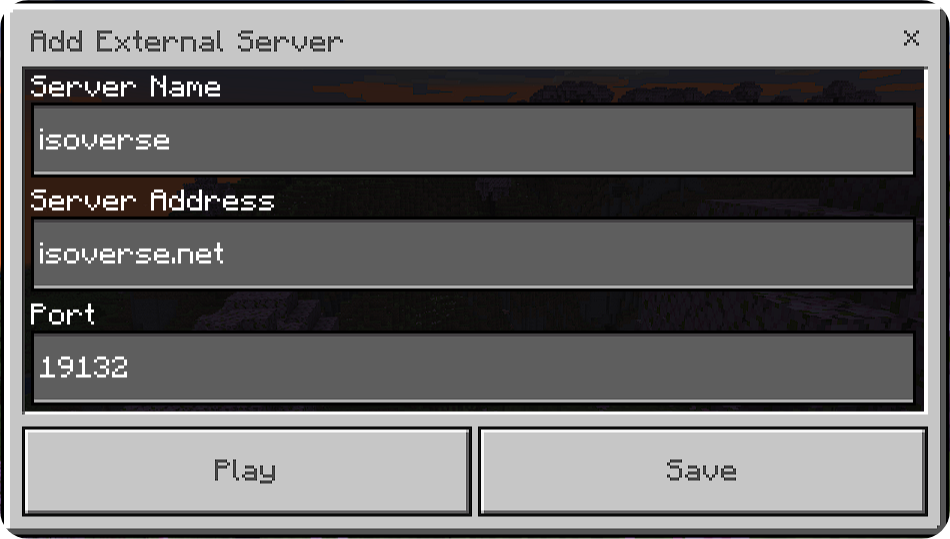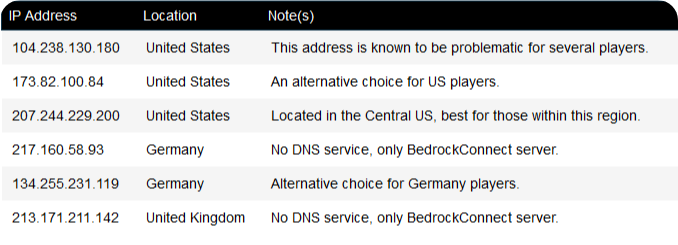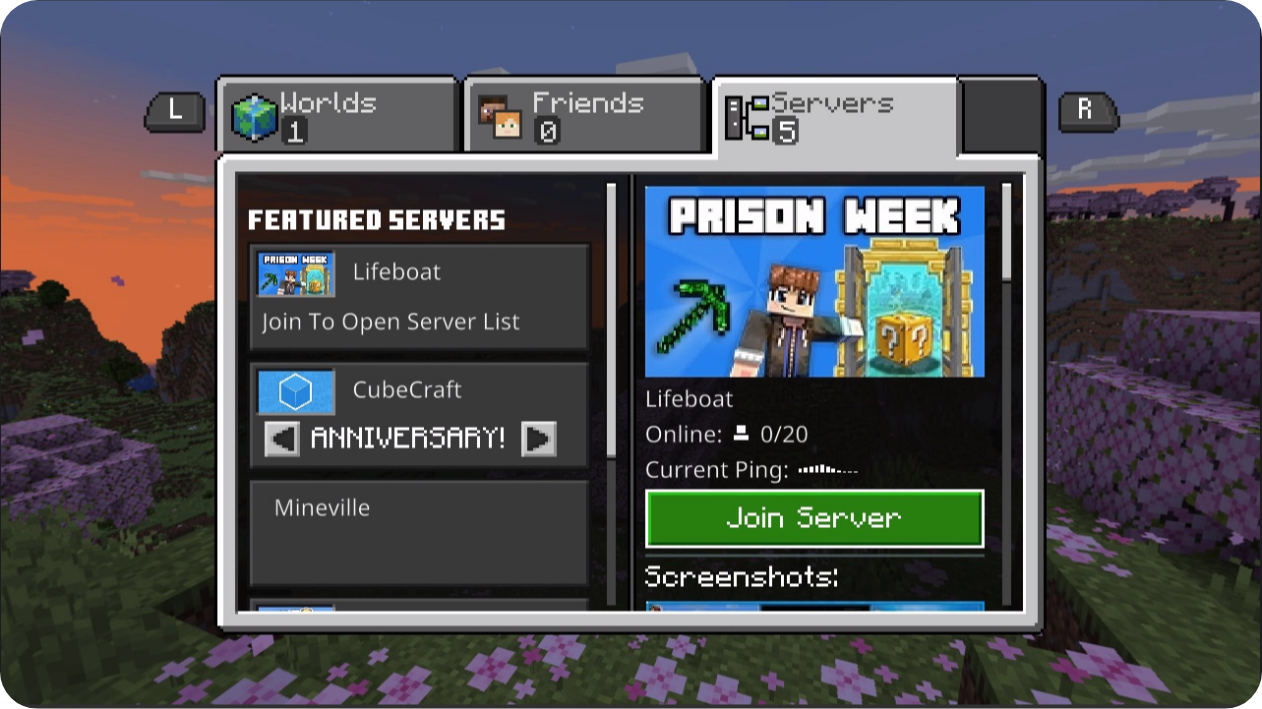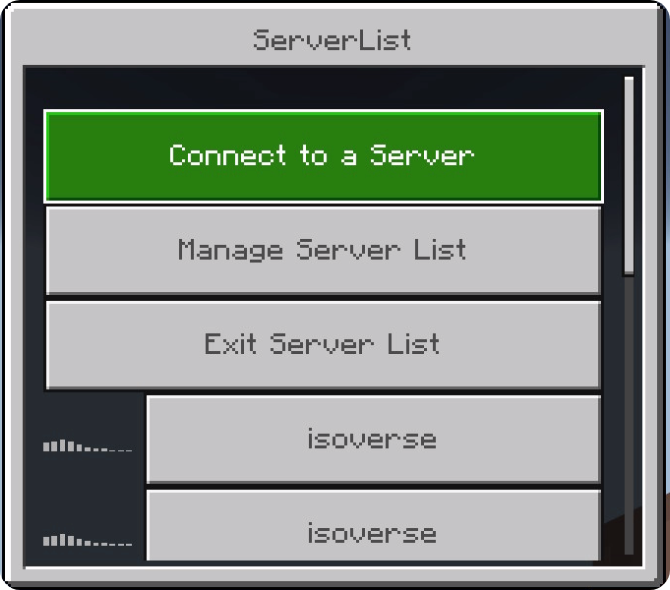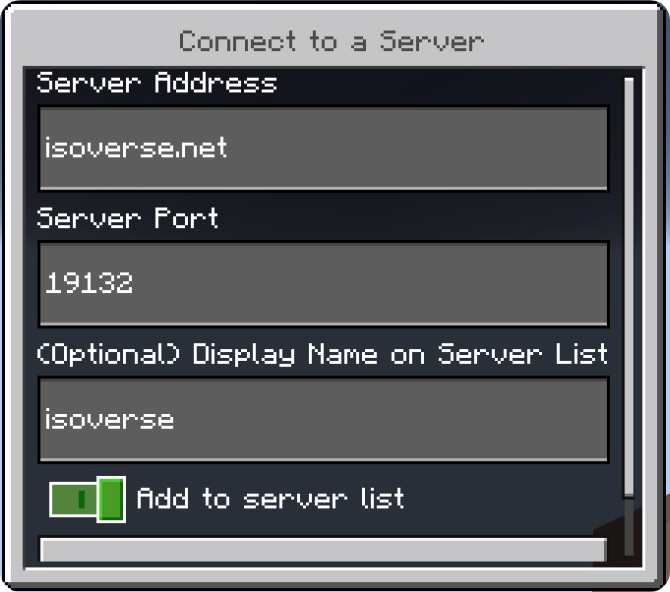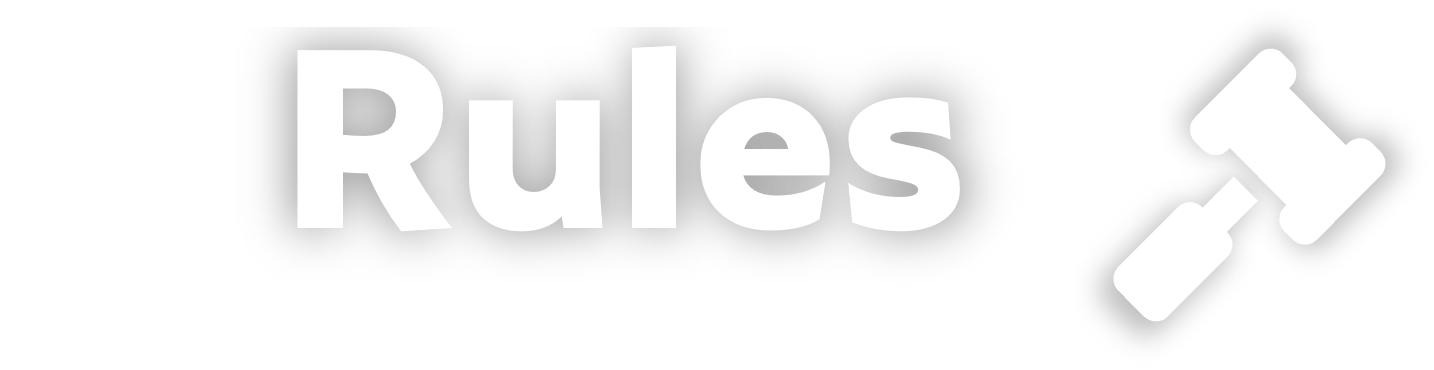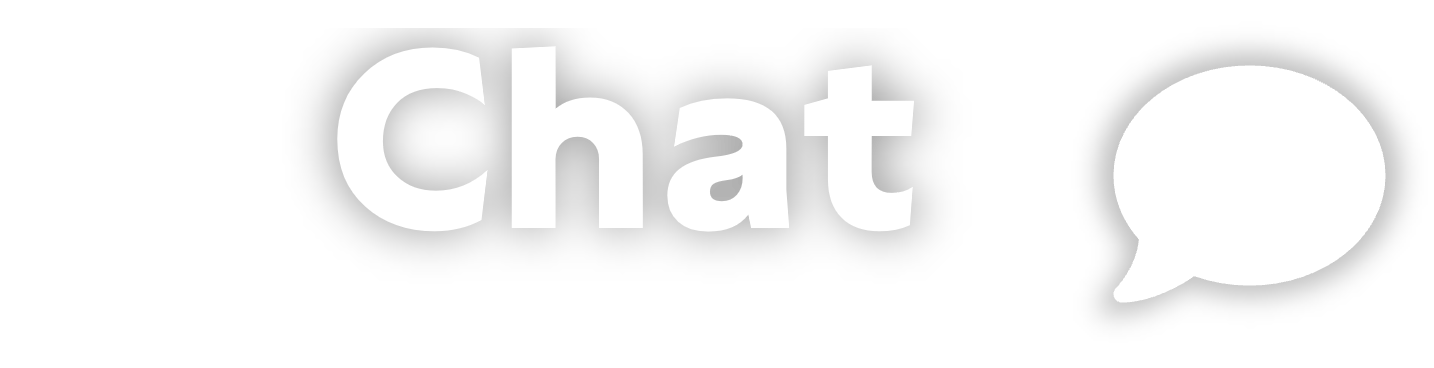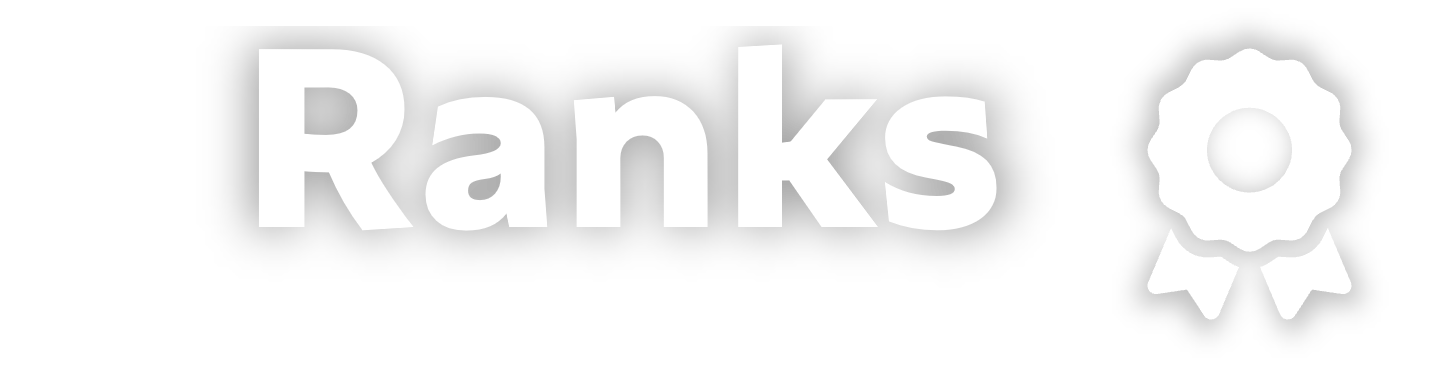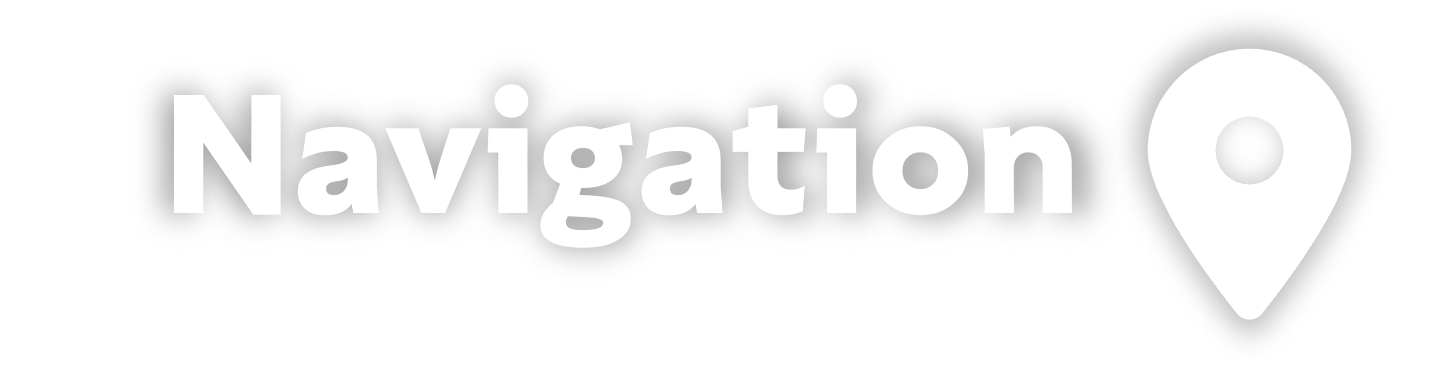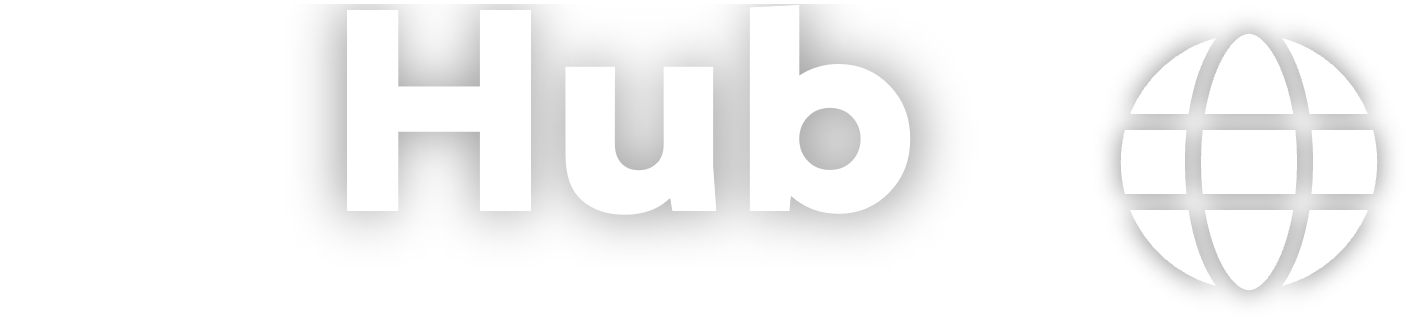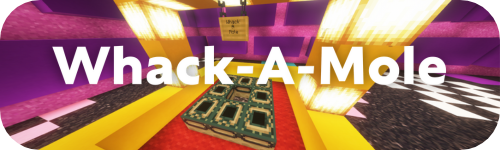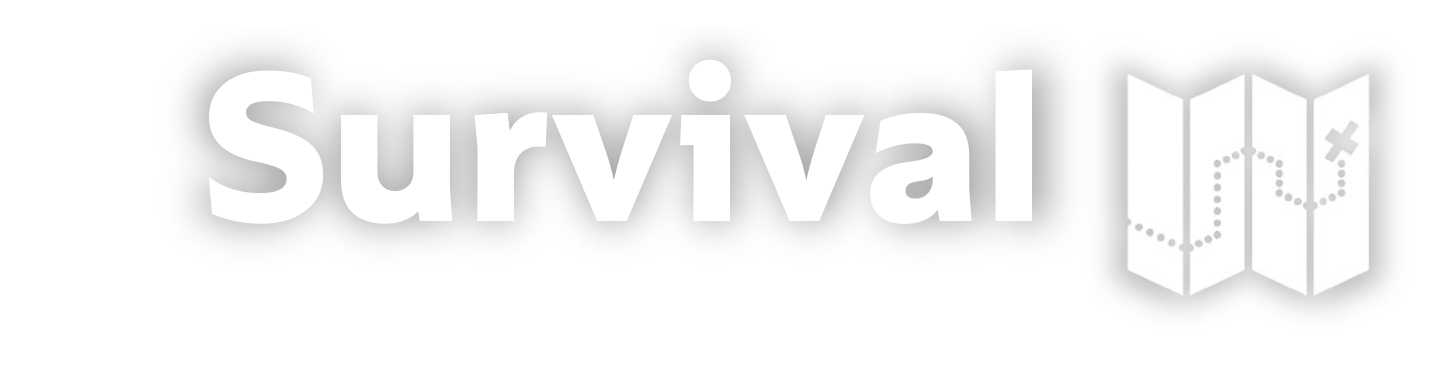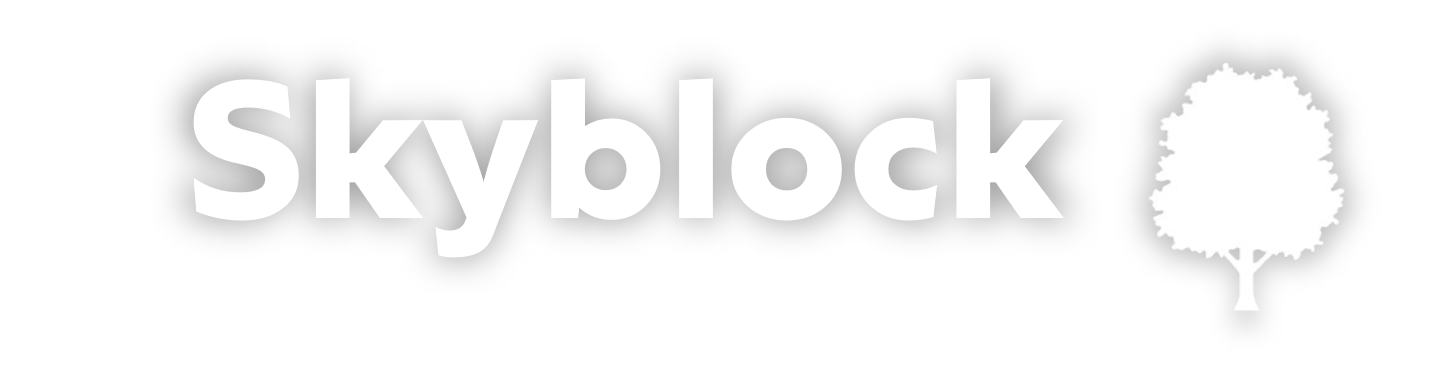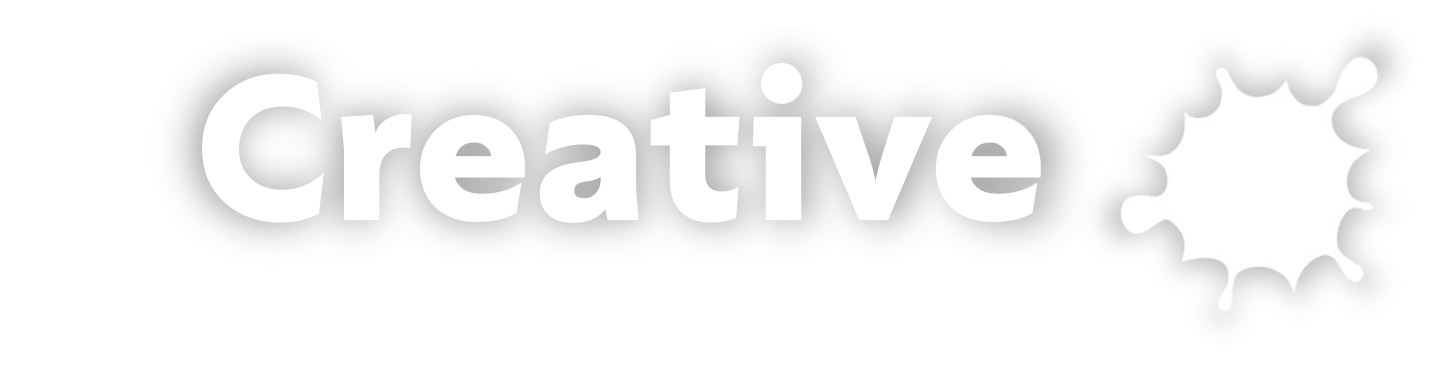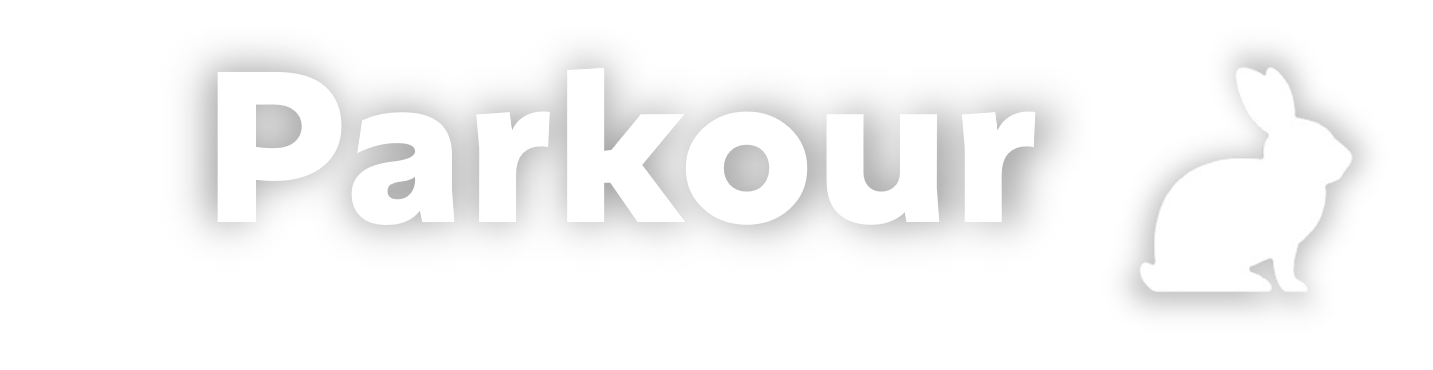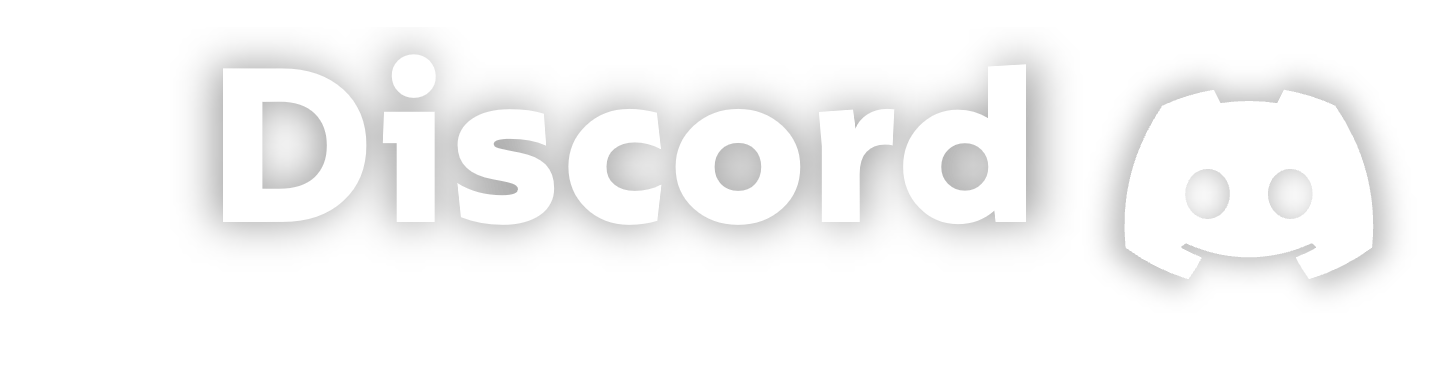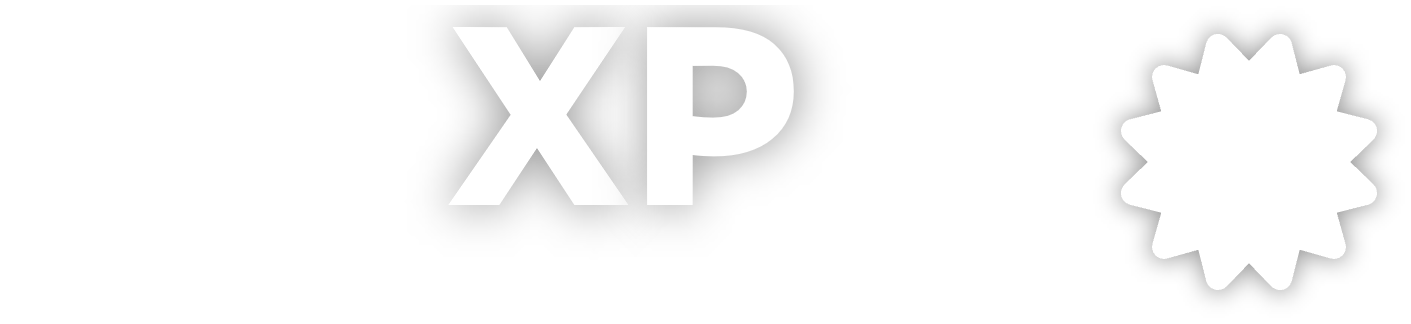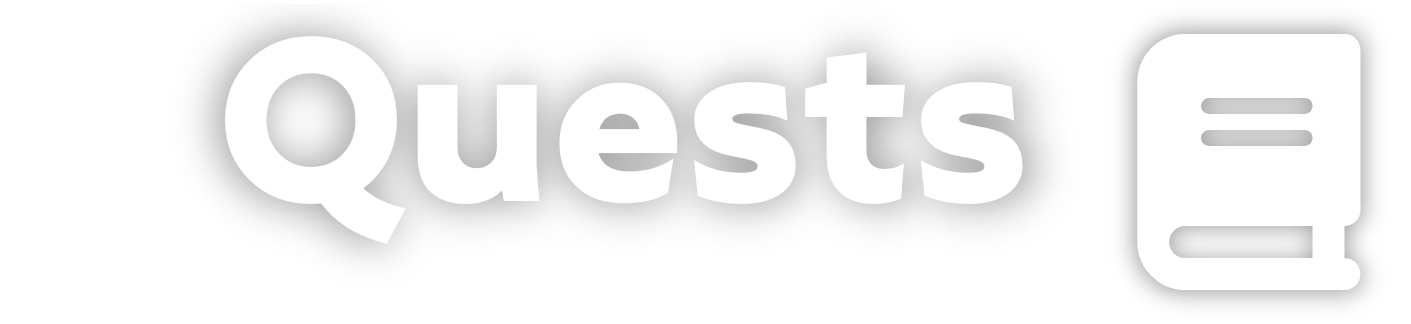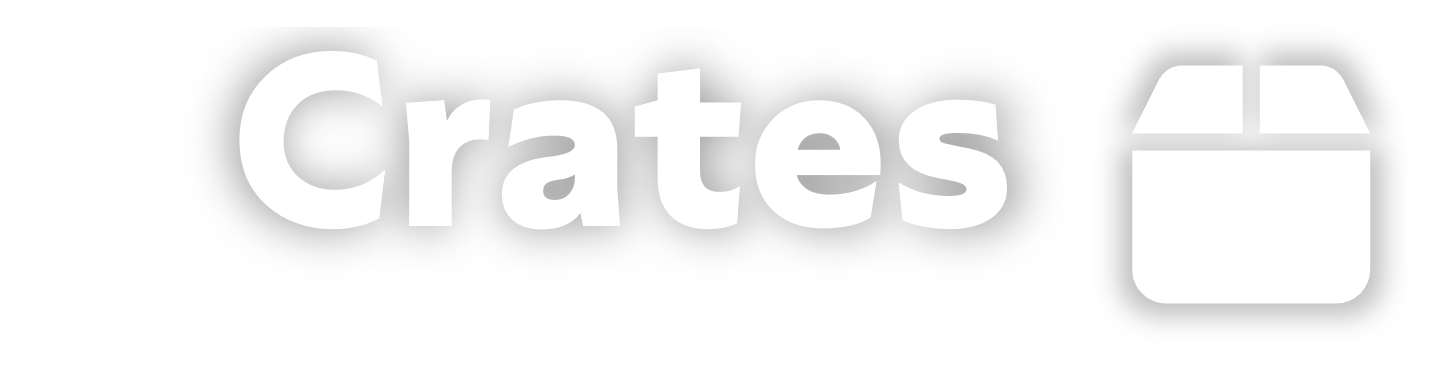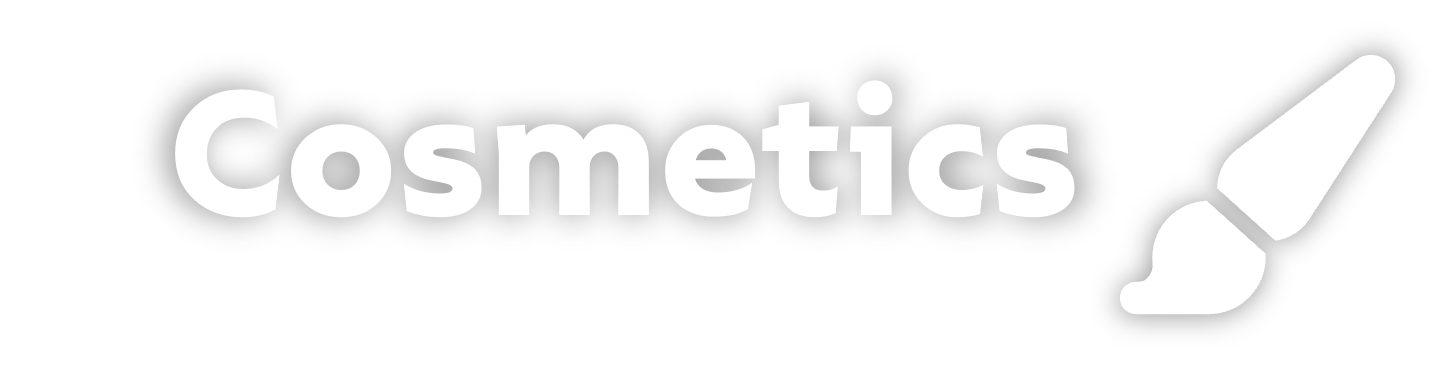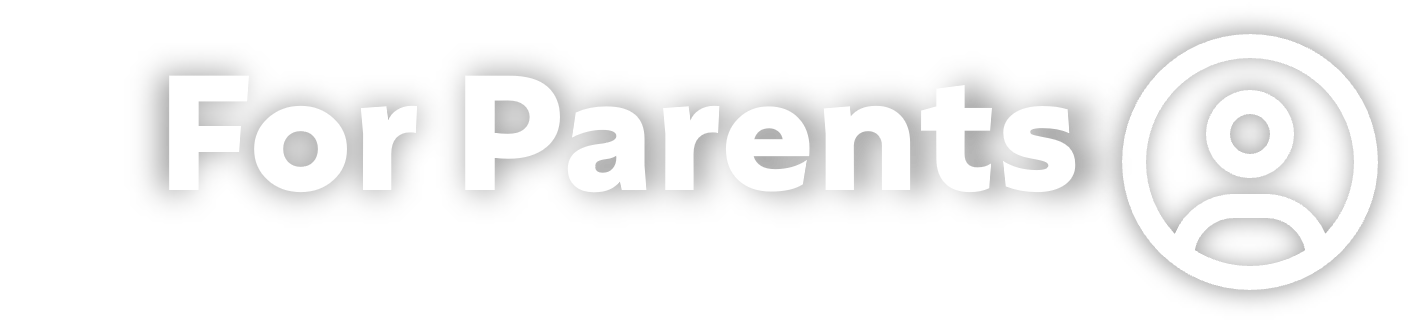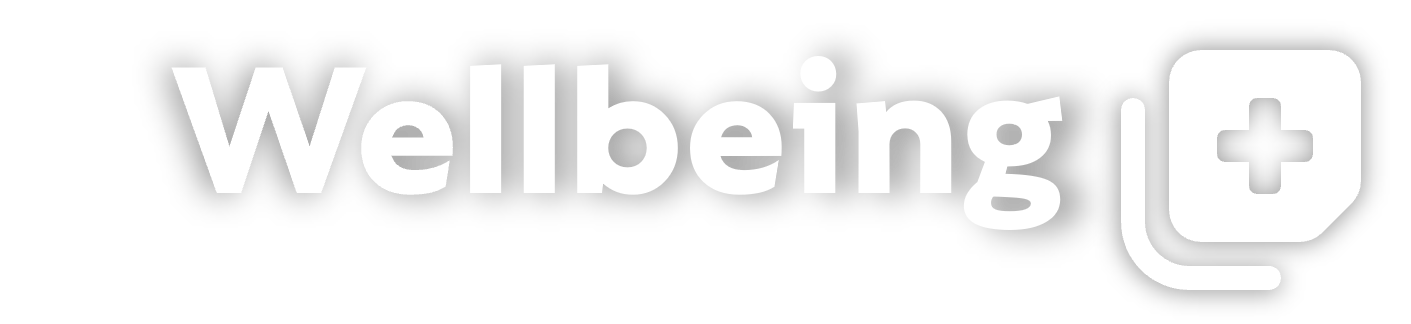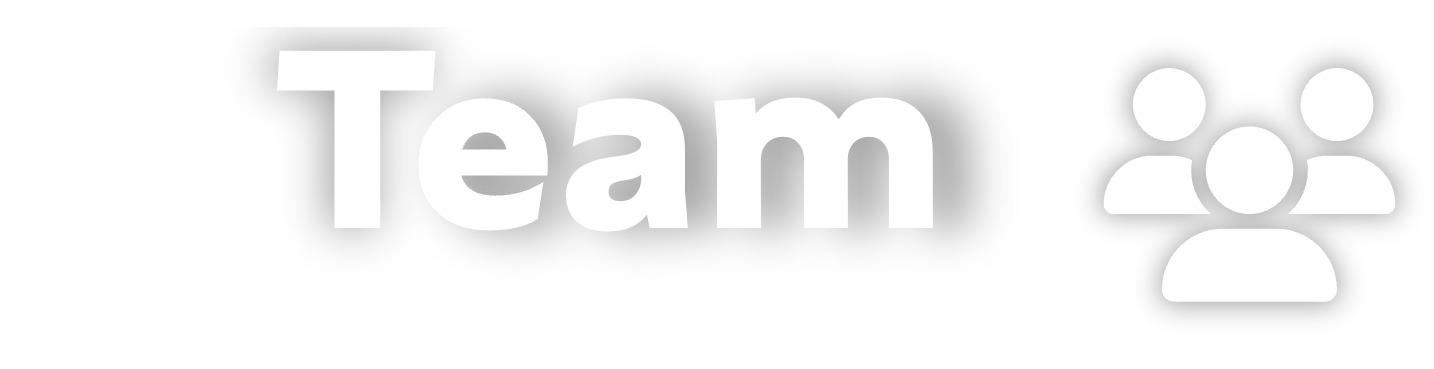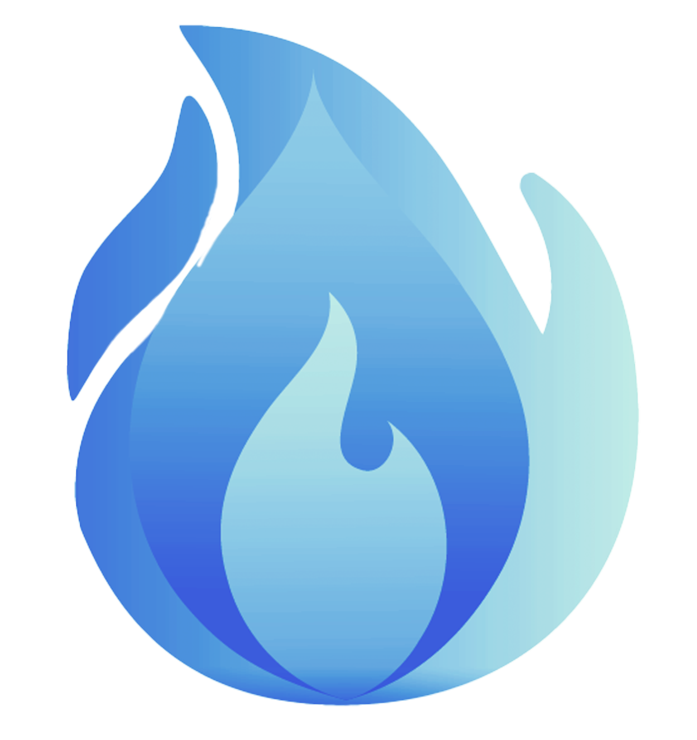Survive from little resources stuck on an island floating in the void. Upgrade you generator, collect Shards, activate boosters and more. Team up with your friends to climb the top island leaderboard. Complete quests to earn isoBux and XP to level up your island.
Creating an Island
Each player can have their own Island, or they can become a member of someone else's. Type /is to open the Island menu. This menu shows many of the options and features of Skyblock. If you don't yet have an Island, you'll be prompted to create one. Open the menu at any time to return home by clicking the bed, or type /is home.
Surviving with a few items
The first thing to do is open your chest. Inside you will find a handful of items to help you get started. Place a torch so monsters won't spawn. Use the pickaxe and break the cobblestone (between the water and lava) to generate more cobblestone and ores. Begin growing wheat and expanding your Island.
Working with friends
Working together with others is a quick way to grow your Island. You can invite someone with /is invite [player] to become a member of your Island (as long as they don't have their own Island). Members can be given certain permissions, promoted or demoted, and help complete missions and challenges. If someone who is already a member of another Island wants to help build, you can trust them with /is trust [player] to give them building permissions only. To teleport to your friends, see our navigation page.
Upgrades and Boosters
To truly expand your Island you will want to purchase upgrades with /is upgrades. Increase your building radius, invite more members, place extra hoppers and pistons, and unlock better ores that will spawn in your cobblestone generator. You can also use boosters with /is boosters which give a limited-time boost to crop growth, mob spawning, experience gain, or even fly mode! Boosters and upgrades can be purchased with Crystals.
Earning Crystals and EXP
Earn Crystals by completing missions and challenges, or selling items to the /is shop, to buy boosters and upgrades. New missions will show up daily, so make sure to log in each day to maximize your earnings. Challenges can be completed once, and although they are harder they have much higher rewards. You will also earn EXP, which can help level-up your Island, when you'll earn more Crystals and also XP. Check your EXP progression with /is exp.
Giving friends more permission
When you invite someone (and they accept), they'll become a Member of your Island. Promote them to a higher rank with /is promote [player]. Use /is permissions to decide what features each rank can use:
- Visitor – Anyone who has not joined your Island. They do not have any permission.
- Member – Can build and open chests by default.
- Elder – Can invite other players and ban visitors.
- Leader – Can change permissions, promote, and demote.
- Owner – Can delete the Island. The original Island creator is the Owner, but you can transfer ownership with /is transfer [player].
Visiting the Nether and End
Each Island has a Nether and End Island that is only accessible when you build a portal. Build basalt generators in the Nether to generate netherrack and other ores. As you purchase higher levels of the Ore Generator upgrade, the basalt generator will give better ores as well (nether quartz, nether gold, glowstone, and ancient debris).
Trading items with the townspeople
Type /spawn to visit the SkyBlock spawn, where you can find a dozen townspeople willing to trade with you. You'll start out with only the minimum essentials, but if you collect enough items you can trade for better ones.
Trading items with others
To make a deal with another player, type /trade [player]. A trade is a safe environment where you both can place items you want to swap. Once both players lock in the trade, the items are moved automatically. If you don't want to receive trade requests, use /tradetoggle.
Improving your Skills
Skills provide a fun RPG-like way to advance your skills and abilities. Type /skills to view the menu where you can view your stats, power levels, abilities, and more. Improve your Skills just by doing actions that match that skill's category, including: Acrobatics, Archery, Axes, Swords, Unarmed, Excavation, Fishing, Herbalism, Mining, Woodcutting, Alchemy, Repair, Taming, Salvage, and Smelting.
Mana abilities are active abilities that consume mana when used.
List
| Name |
Skill |
Description |
|
|
|
Replants crops automatically for a certain duration. Right click with a hoe and break a crop to activate. Works with wheat, carrots, potatoes, nether wart, and beetroot.
|
|
|
|
Breaks entire trees instantly for a certain duration. Right-click with an axe and break a log to activate. The algorithm is not final and will be improved later on to work perfectly with all tree types.
|
|
|
|
Gives Haste 10 for a certain duration. Right-click with a pickaxe and break stone or an ore to activate.
|
|
|
|
Deal damage to a hooked entity when left-clicking with a fishing rod.
|
|
|
|
When digging, break connected blocks instantly in a 4 block radius horizontally for a duration. Right click shovel and dig block to activate.
|
|
|
|
Arrows you shoot will deal more damage based on how far the bow was pulled back, consuming mana in the process. Does more damage per mana consumed. Left click a bow to toggle charged shot mode.
|
|
|
|
Incoming damage will decrease mana by 2x Minecraft damage instead of your health. Mana will not regenerate while Absorption is active. Left click shield and take damage to activate.
|
|
|
|
Increases attack speed by a percent for a duration. Right click sword and attack entity to activate.
|
PvP-ing with others
To test out your weapons and armor, enable PvP mode with /pvp. If two players have this enabled, they will be able to fight. On combat death you will not lose your items or experience points.
All SkyBlock commands
You can use most options from the /is menu, but some advanced users may want to use commands:
| Command |
Description |
| /is ban (player) |
Ban a player from entering your Island, or view a list of banned players |
| /is bank |
View your Island's Crystals and EXP |
| /is biome (biome) |
Change the biome of your Island (Elite rank required) |
| /is boosters |
View and purchase boosters which give your Island a temporary boost |
| /is border (color) |
Change the border color to red, green, blue, or off (default). (Ultra+ rank required) |
| /is create |
Create a new Island if you don't have one already |
| /is delete |
Permanently delete your Island, Crystals, EXP, inventory, and start completely from scratch (you can only do this once per week) |
| /is demote [player] |
Decrease a player's rank on your Island |
| /is exp |
Check your Island's level and how much EXP is needed to level-up |
| /is expel (player) |
Kick a guest off your Island or view visitors |
| /is fly |
Enable fly-mode after activating the Flight Booster |
| /is home |
Teleport to your Island |
| /is info |
View information about your Island |
| /is invite (player) |
Invite someone to become a Member, or view a list of pending invites |
| /is join [player] |
Accept another player's invitation to join their Island |
| /is kick [player] |
Remove a Member from your Island |
| /is leave |
Leave the Island you were invited to |
| /is logs |
View recent activity including invites, boosters and upgrade purchases, and rewards claimed |
| /is members |
See a list of Members who have joined your Island, and promote/demote/kick if needed |
| /is missions |
View daily missions and challenges |
| /is permissions |
Change specific actions allowed by each rank |
| /is private |
Prevent your Island from showing up in the visit list |
| /is promote [player] |
Increase a player's rank on your Island |
| /is public |
Show your Island on the visit list (Islands are public by default) |
| /is rename [name] |
Identify your Island by a custom name instead of your username (Titan+ rank required) |
| /is rewards |
Claim Crystals, EXP, and isoVerse XP earned from missions, challenges, and leveling up your Island |
| /is sethome |
Change the location of your Island home (used when you return home and when others visit) |
| /is shop |
Sell excess items for Crystals |
| /is top |
View the best Islands in isoVerse (calculated by rare blocks placed and Island level) |
| /is transfer (player) |
Make another member of your Island the owner |
| /is trust (player) |
Give building permissions to someone who isn't invited, or view a list of trusted players |
| /is unban [player] |
Un-ban someone who was previously banned from visiting your Island |
| /is uninvite [player] |
Revoke an invitation given to join your Island before it's accepted |
| /is untrust [player] |
Revoke building permissions from a trusted player |
| /is upgrades |
View and purchase Island upgrades |
| /is visit |
Teleport to any public Island |